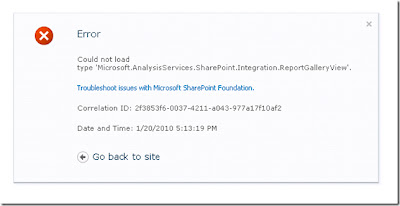if you want to disable all <ASP:ImageButton type controls using Javascript, you have to keep in mind that browser renders the controls this way
<input type="image" name="ctl00$btnUserHistory" id="btnUserHistory" title="User Activities" src="/Img/userhistory.gif" />
You see ctl00$ in the name as the button is inside a ContentPlaceHolder, so catch all inside or not write this function
function disableButton() {
//Disable All Image Buttons
var ButtonsColl = document.getElementsByTagName('input');
for (i = 0; i <= ButtonsColl.length - 1; i++) {
if (ButtonsColl[i].getAttribute('type') == 'image') {
ButtonsColl[i].disabled = true;
}
}
}
<input type="image" name="ctl00$btnUserHistory" id="btnUserHistory" title="User Activities" src="/Img/userhistory.gif" />
You see ctl00$ in the name as the button is inside a ContentPlaceHolder, so catch all inside or not write this function
function disableButton() {
//Disable All Image Buttons
var ButtonsColl = document.getElementsByTagName('input');
for (i = 0; i <= ButtonsColl.length - 1; i++) {
if (ButtonsColl[i].getAttribute('type') == 'image') {
ButtonsColl[i].disabled = true;
}
}
}